The first step is creating a blank image in DriveDroid where we will
burn our ISO of choice on. You will find the option 'Create blank
image...' under the + menu in DriveDroid:
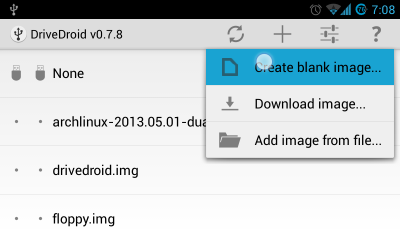
Next choose a filename and a size for the image that is appropriate for the ISO you're burning. Also uncheck 'Partition Table (MBR)' and set filesystem to 'None', since Rufus will handle this for us later:
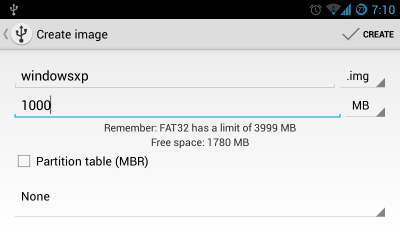
In this example we have used 1000MB to burn Windows XP. Generally you should choose a tad bit more than the side of the ISO you want to burn.
Once image creation has finished you can select the image in DriveDroid.
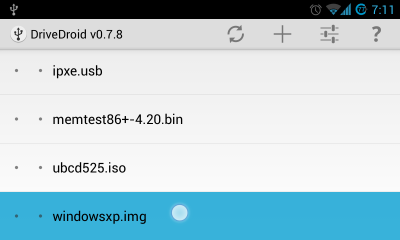
DriveDroid will pop up a dialog asking how to host the image. Choose the first option to host the image as a writable USB drive:
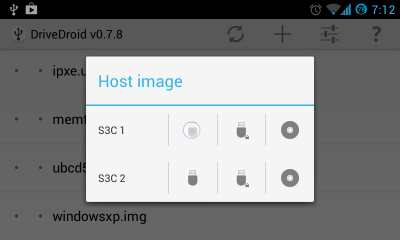
Now plug in your phone into your PC and start Rufus.
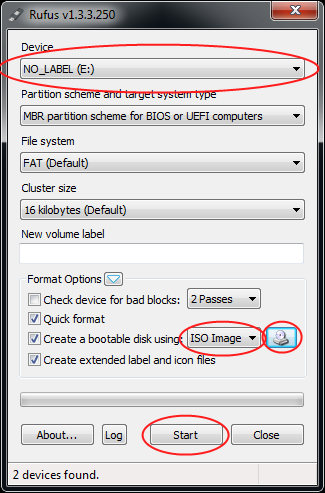
Choose the USB device that corresponds to your phone. This is shown as NO_LABEL in Rufus.
Note that when the USB device is not showing up in Rufus, click on the white triangle next to 'Format Options' and check 'List USB Hard Drives'.
Check 'Create a bootable disk using:', choose 'ISO Image' from the dropdown box and click the CD-rom icon to choose the ISO you want to burn. Once the ISO is scanned by Rufus, it will fill in other options automatically.
Press 'Start' to let Rufus burn the ISO to your phone and make it bootable.
Once Rufus is finished you can reboot your PC and choose your phone from your bios to boot off of your newly burned ISO.
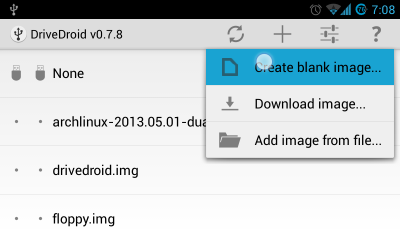
Next choose a filename and a size for the image that is appropriate for the ISO you're burning. Also uncheck 'Partition Table (MBR)' and set filesystem to 'None', since Rufus will handle this for us later:
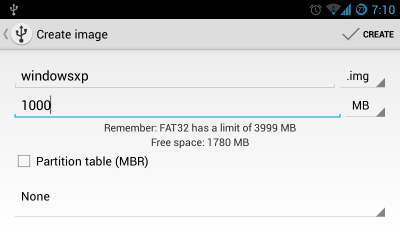
In this example we have used 1000MB to burn Windows XP. Generally you should choose a tad bit more than the side of the ISO you want to burn.
Once image creation has finished you can select the image in DriveDroid.
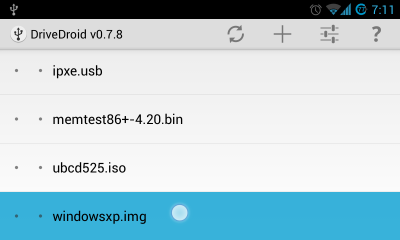
DriveDroid will pop up a dialog asking how to host the image. Choose the first option to host the image as a writable USB drive:
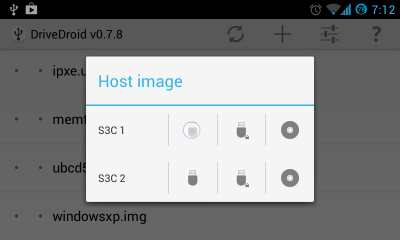
Now plug in your phone into your PC and start Rufus.
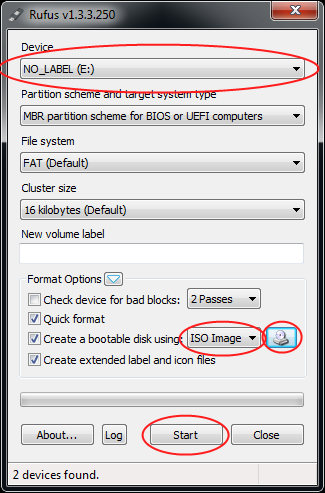
Choose the USB device that corresponds to your phone. This is shown as NO_LABEL in Rufus.
Note that when the USB device is not showing up in Rufus, click on the white triangle next to 'Format Options' and check 'List USB Hard Drives'.
Check 'Create a bootable disk using:', choose 'ISO Image' from the dropdown box and click the CD-rom icon to choose the ISO you want to burn. Once the ISO is scanned by Rufus, it will fill in other options automatically.
Press 'Start' to let Rufus burn the ISO to your phone and make it bootable.
Once Rufus is finished you can reboot your PC and choose your phone from your bios to boot off of your newly burned ISO.
1 comment:
Do you need to increase your credit score?
Do you intend to upgrade your school grade?
Do you want to hack your cheating spouse Email, whatsapp, Facebook, instagram or any social network?
Do you need any information concerning any database.
Do you need to retrieve deleted files?
Do you need to clear your criminal records or DMV?
Do you want to remove any site or link from any blog?
you should contact this hacker, he is reliable and good at the hack jobs..
contact : cybergoldenhacker at gmail dot com
Post a Comment