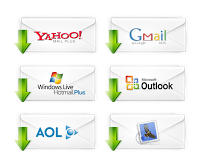Activate Windows Vista by Skipping Activation Process
Hackers are going all out to crack Windows Vista activation procedure which is enhanced by Software Protection Platform (SPP). Until now, Microsoft has an upper hand, with no permanent or foolproof ways to crack or bypass Windows Vista activation request emerged. Instead, various workarounds and tricks to bypass, skip, delay, disable or spoof Vista activation has been suggestion to various degree of success, such as extend evaluation period, rearm method, install Vista in future year, ‘frankenbuild’ Vista by replacing RTM build WPA files with RC build files, activate against spoofed KMS server, or run and activate Vista with own local KMS server and etc.
Now, there is new crack method that able to permanently stop the countdown timer of time left to activate Windows Vista, effectively running Vista OS in full functionality evaluation mode forever.
Install Windows Vista Ultimate edition (or other edition) without product key.Windows Vista needs to be applied with 2099-ReArm trick, so that the counter of minutes to no activation required period will not return to normal after reboot.
Click on Start button.Select “All Programs”, then “Accessories”.Right click on “Command Prompt, then select “Run as Administrator (A)”.If User Account Control (UAC) prompt a warning message, click on “Continue”.In the command prompt, type date and press Enter.
You will see the following:
————————————————————————————
Microsoft Windows [Version 6.0.6000]
Copyright (c) 2006 Microsoft Corporation. All rights reserved.
C:\Windows\system32>date
Current date: 12/19/2006 Thursday
Enter new date: Enter 12/31/2099 (December 31, 2099).Next, type cscript slmgr.vbs -rearm. You will see something like the following:
C:\Windows\system32>cscript slmgr.vbs -rearm
Microsoft (R) Windows Script Host Version 5.7
Copyright (C) Microsoft Corporation. All rights reserved.
The command completed successfully.
———————————————————————————–
To make the change effectively, please restart the system. Then reset the date of the system to current date again by typing date again.
You will see the following:
Microsoft Windows [Version 6.0.6000]Copyright (c) 2006 Microsoft Corporation. All rights reserved.
C:\Windows\system32>date
Current date: 12/31/2099 Thursday
Enter new date:
- Type in current date, i.e. 12/19/2006.
- Exit from command prompt, but do not restart the computer.
- Download StopTimer.zip (torrent file). (Permanently_Activate_Windows_Vista.3583796.TPB.torrent)
- Extract the downloaded archive file into a folder. It should contains “Vista test crack.exe” and “timerstop.sys”.
- Execute or run the “Vista test crack.exe” by right click on “Vista test crack.exe”, and select “Run as Administrator (A)”.
- Optional: Press in Test button, and it will pop up a message says 4 timers are stopped. At this time, the counter should be freezed, Check with slmgr.vbs -dlv command, with the minutes left should be the same after a few minutes interval. If it’s the case, continue with the following steps to run the crack every startup.
- Optional: Press in Test button, and it will pop up a message says 4 timers are stopped. At this time, the counter should be freezed, Check with slmgr.vbs -dlv command, with the minutes left should be the same after a few minutes interval. If it’s the case, continue with the following steps to run the crack every startup.
- In the Vista test crack window, click on “Install” button. You will be prompted with “Service installed” message if everything is done properly and correctly. The crack will copy the patched stoptimer.sys to system folder and install a new service named “timerstop” to stop kernel-mode timers in spsys.sys system file.
- Exit from the crack, and restart the computer.
- The hacking is basically done. Next few steps to to verify that the activation grace period built-in countdown timer is actually stopped and disable the timers from working properly, and make sure that the crack is installed properly. After restart, log on to Windows Vista. Run for a few minutes.
- Press on Windows + R keys.
- Type slmgr.vbs -dlv to check the time left to activate Windows Vista. If the time left is 43200 minutes that’s mean the crack is successful.
With the crack, you will have the following in the registry:
Windows Registry Editor Version 5.00
[HKEY_LOCAL_MACHINE\SYSTEM\ControlSet001\Services\TimerStop]
“Type”=dword:00000001
“Start”=dword:00000002
“ErrorControl”=dword:00000000
“ImagePath”=hex(2):5c,00,3f,00,3f,00,5c,00,45,00,3a,00,5c,00,57,00,69,00,6e,00,\
64,00,6f,00,77,00,73,00,5c,00,73,00,79,00,73,00,74,00,65,00,6d,00,33,00,32,\
00,5c,00,54,00,69,00,6d,00,65,00,72,00,53,00,74,00,6f,00,70,00,2e,00,73,00,\
79,00,73,00,00,00
“DisplayName”=”TimerStop”
Enjoy:-)
please comment us how much you like it.And don't forget to feeds in 4stupids fb,twitter,youtube page etc.


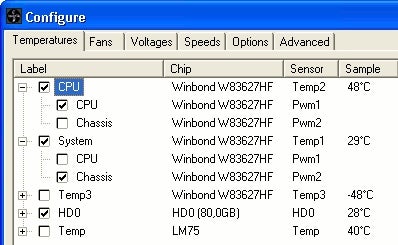
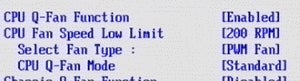















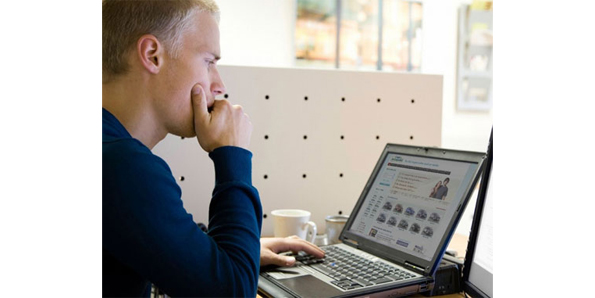



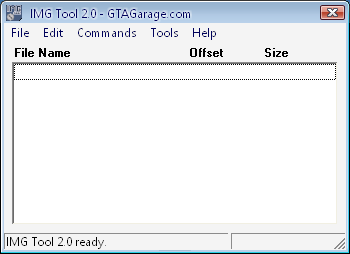
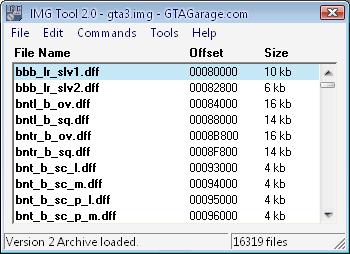

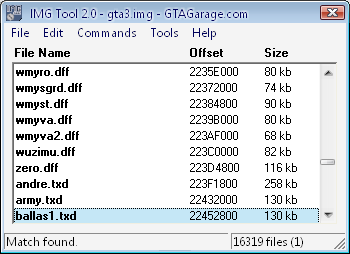
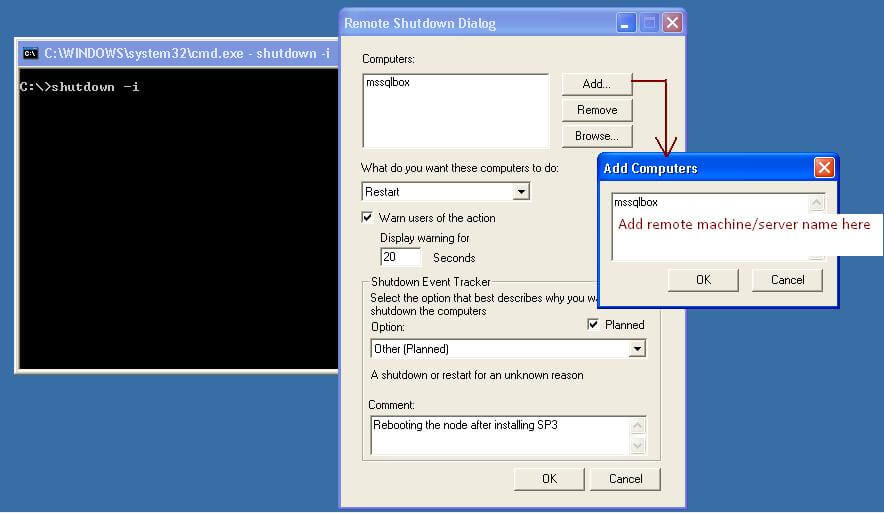

 . In the search box, type
. In the search box, type  If you're prompted for an administrator password or confirmation, type the password or provide confirmation.
If you're prompted for an administrator password or confirmation, type the password or provide confirmation.